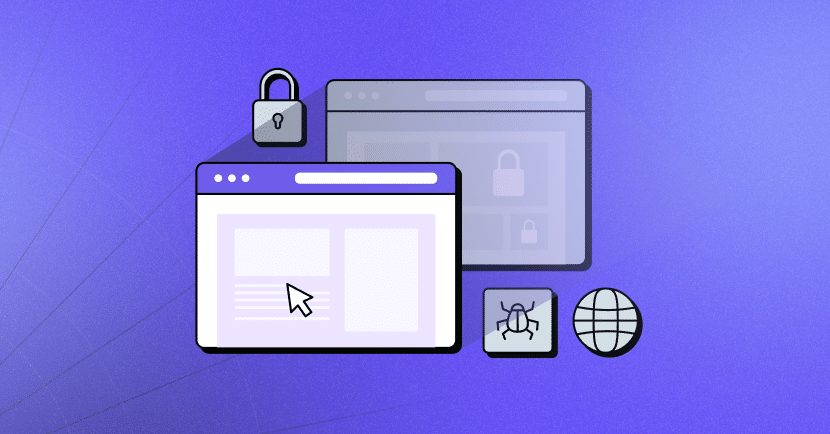Introduction
In the vast realm of the internet, discussions about browsers often revolve around their speed, features, and user-friendliness. However, there’s a darker side to web browsers that often goes unnoticed – the privacy and security risks embedded within. In this article, we’ll explore some uncommonly known threats to your privacy and security, as revealed in a video transcript by an experienced programmer. Moreover, we’ll provide practical insights on mitigating these risks in your daily online activities.
1- Web Workers: A Sneaky Privacy Invader
A web worker is a JavaScript code running in the background of a browser. These seemingly innocent workers can persistently ping websites, disclosing your IP address and location without your knowledge. The solution? Regularly clear your cookies to interrupt the web worker process and protect your privacy.
2- HTTP Strict Transport Security (HSTS): A Well-Intentioned Risk
HSTS, touted as a cybersecurity feature, prevents downgrading a secure HTTPS connection to an unencrypted HTTP one. However, the creation of an indestructible “super cookie” on your browser raises privacy concerns. Once enabled by a website, this super cookie cannot be deleted conventionally, making your identity permanent and susceptible to tracking by third parties.
3- Autofill and Password Managers: Convenience vs. Risk
Autofill, designed for user convenience, can inadvertently lead to privacy breaches. Websites can capture autofill data without consent, emphasizing the importance of disabling autofill and password managers to avoid potential hacks.
4- Browser Extensions: A Gateway for Surveillance
There are sometimes high risks associated with browser extensions, particularly those that intercept user actions. Using Grammarly as an example, a seemingly innocuous extensions can compromise user data by capturing and analyzing the content of visited websites.
5- Auto Downloading: A Silent Cybersecurity Threat
The potential for HTML code to initiate automatic downloads on users’ devices without their consent poses a cybersecurity risk. Vigilance is advised, and users are encouraged to regularly check and delete contents in their default downloads folders.
6- Google Ad Topics: Unveiling Your Interests
Google Ad Topics, a feature implemented on Chrome, tracks and classifies users’ interests. While Google attempts to limit tracking by third parties, the disclosure of even limited categories is a privacy invasion. to disable ad topics go to Settings > Security & privacy > More privacy settings > Ads > Ad privacy > Ad topics
7- Browser Fingerprinting: Tracking Without Consent
Browser fingerprinting involves third-party adtech companies identifying users without explicit consent, leading to extensive tracking of online activities. Despite Google’s efforts to limit fingerprinting data, challenges persist. Continued tracking by both Google and third parties is anticipated.
Defense Approach: Browser Isolation
To mitigate privacy risks, we suggest a practical defense approach known as browser isolation. By segregating internet activities across different browsers, users can limit the information accessible to third parties, reducing the risk of tracking and profiling.
Conclusion
In the ever-evolving landscape of web browsers, understanding the hidden privacy and security risks is crucial for users. By being aware of potential threats and implementing practical defense measures like browser isolation, individuals can take control of their online privacy and navigate the digital world more safely.